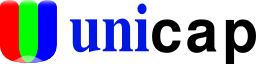 An ever increasing number of customers are writing to us, asking how to use The Imaging Source FireWire astronomy cameras on Ubuntu 7.04 (Feisty Fawn). This is quite possible! How is described in this blog entry.
An ever increasing number of customers are writing to us, asking how to use The Imaging Source FireWire astronomy cameras on Ubuntu 7.04 (Feisty Fawn). This is quite possible! How is described in this blog entry.
Step #1: Set up the hardware
The first step is to connect a FireWire astronomy camera to your PC and to ensure that the camera is being powered.
Please refer to the white paper "FireWire Cameras - Cables, Power Supplies, Interface Boards" for detailed information on which cable and interface card are required for this process.
Once you are sure that you have set up the hardware correctly, it is time to look at the software.
Step #2: Set up the software
The software that is required to use The Imaging Source FireWire astronomy cameras on Ubuntu 7.04 is available from a 3rd party project and released under a General Public License (GPL) and a commercial license.
The project is called unicap and has its own homepage at unicap-imaging.org. Maintained by Arne Caspari, the project is sponsored by The Imaging Source.
According to the project's web site:
unicap provides a uniform interface to video capture devices. It allows applications to use any supported video capture device via a single API.
unicap offers a high level of hardware abstraction while maintaining maximum performance. Zero copy capture of video buffers is possible for devices supporting it allowing fast video capture with low CPU usage even on low-speed architectures.
To access and install the software, you first need to update your sources.list. This can be done with:
sudo gedit /etc/apt/sources.list
At the end of the file, add the following two lines:
# The Imaging Source Cameras
deb http://unicap-imaging.org/packages feisty main
Save and close the file.
Update the repository listing:
sudo apt-get update
And install the video capture application (ucview) with all its dependencies:
sudo apt-get install ucview
A detailed description of these steps can be found on the project's web site.
Next you need to add the group "firewire" for your FireWire astronomy camera:
sudo addgroup firewire
And assign this group to the currently logged on user (in this case "jon").
sudo addgroup jon firewire
Finally, edit the following file:
sudo gedit /etc/udev/rules.d/40-permissions.rules
Look for the following line (ca. line 26):
KERNEL=="raw1394", GROUP="video"
And change to:
KERNEL=="raw1394", GROUP="firewire"
Save and close the file.
Reboot.
Now, you can startucview(the capture application) with:
ucview
You should see the following application window:
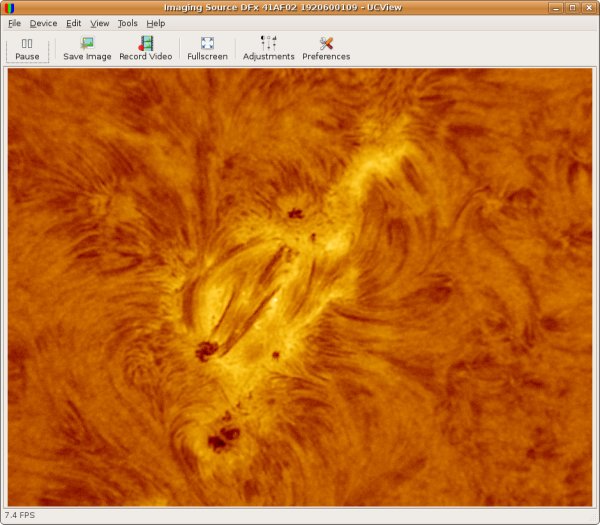
Please post requests for support in the comments section below.
References
Image in screenshot is copyright Dierick Vercouter.