My colleagues in the Support Department asked me to write about how to capture colored RAW image data to an uncompressed Y800 AVI file with IC Capture.AS and then import it to RegiStax 4. They tell me they have at least two customers every day who need assistance on figuring out how to do this.
For the purpose of this mini-tutorial, a DFK 21AF04.AS camera will be used to generate the AVI file. The resulting file will be imported into RegiStax 4, in which the color calculation will take place.
Step #1: Setup the DFK 21AF04.AS in IC Capture
Start IC Capture.AS and open the camera, as described in the documentation. Set the video format to Y800, as illustrated in the following screenshot:
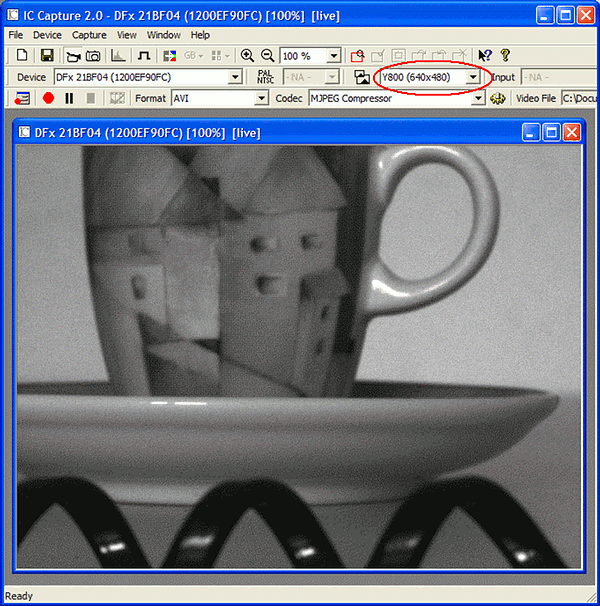
Step #2: Get Ready For AVI Capture
First of all, a filename and the AVI format must be specified. The AVI file format must be uncompressed Y800. This can be set up by opening the Record Video File dialog, which is activated by clicking on the button marked in the following screenshot:
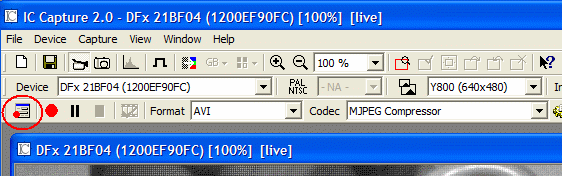
The following dialog box should open. Proceed by clicking on the indicated button:
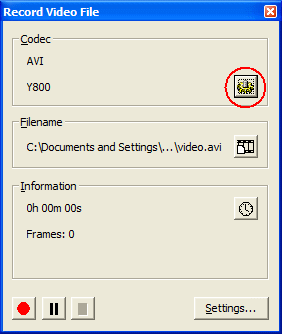
The following dialog should appear:
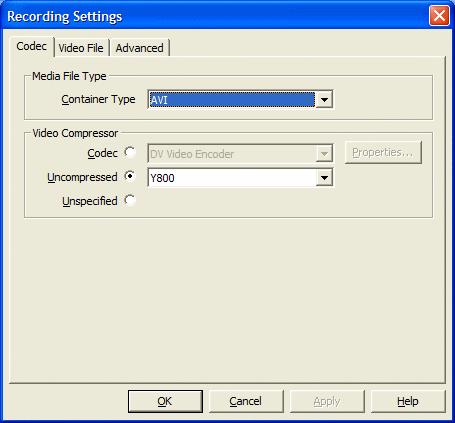
Check the radio button next to Uncompressed and select Y800 from the selection list. You can also specify further properties, such as the filename and number of frames to be captured.
To proceed, click the OK button. The dialog box will close.
Step #3: Capture The AVI File
The Record Video File dialog box should now look as follows:
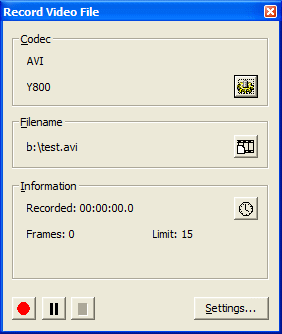
You can start AVI capture by clicking on the red record button The black pause and stop buttons pause and stop AVI capture respectively.
Once you have finished capturing, you can close IC Capture.AS.
Step #4: Import Into RegiStax
Now start RegiStax and import the AVI file, which you have just captured. Then, click on Additional Options, as shown in the following screenshot:
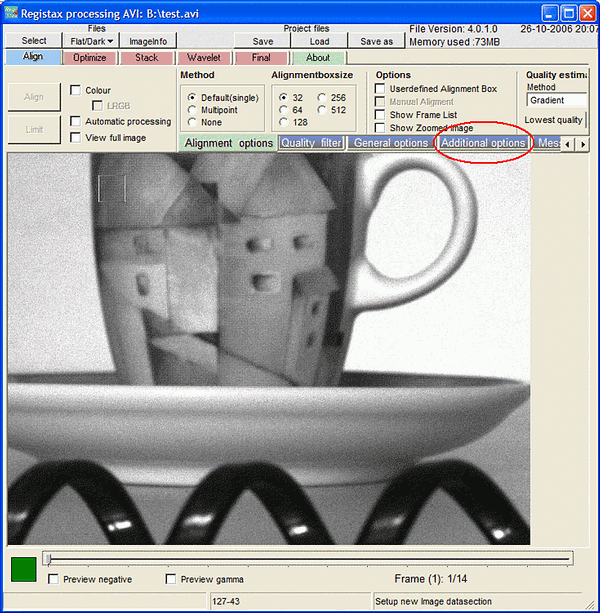
Proceed, by clicking on Use Debayer and select GB from the radio buttons:
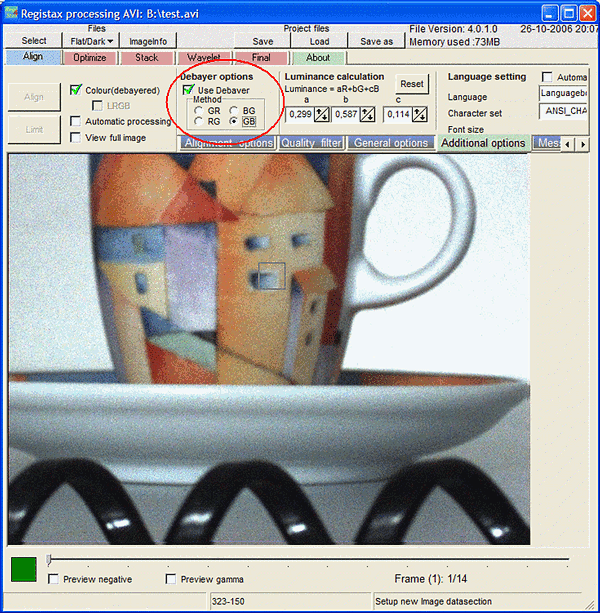
And that is all there is to it - the image is now colored.
If you need any help with this mini-tutorial, please do not hesitate to contact our Support Department. Please do not forget, when you purchase an astronomy cameras, manufactured by The Imaging Source, you are not only getting the hardware, but an all-encompassing support package as well. All customers can contact the Support Department by telephone, e-mail and fax.